Craigslist Login Verification
In this article
How to Complete login verification with PostEngine for Chrome
How to Complete login verification with PostEngine for Desktop
Overview
Login verification is Craigslist's security feature. It's been put in place to make sure an account is not being accessed by unauthorized users. It's common to see it the first time you use a Craigslist account or if you attempt to log in to your account on a different computer.
How to complete login verification when using the PostEngine Chrome extension
During the posting process, PostEngine will try to log in to your Craigslist account. This is when you may see a request from Craigslist to complete login verification.
When this happens, you'll see a notification from Craigslist with a link to click so that they can send you a one-time login link. In order to complete login verification please follow the steps below!
1. Click the click here button to receive the link (the link expires in 30 minutes so please complete verification as soon as possible).

2. Go to the email inbox that is associated with your Craigslist account (the inbox where you receive Craigslist emails like posting confirmations, etc.). Emails from Craigslist sometimes end up in your junk/spam folder so be sure to check there!
3. Right-click on the link and copy it (if you see a purple button instead of a long link, please right-click on the button and click copy hyperlink or copy link address).
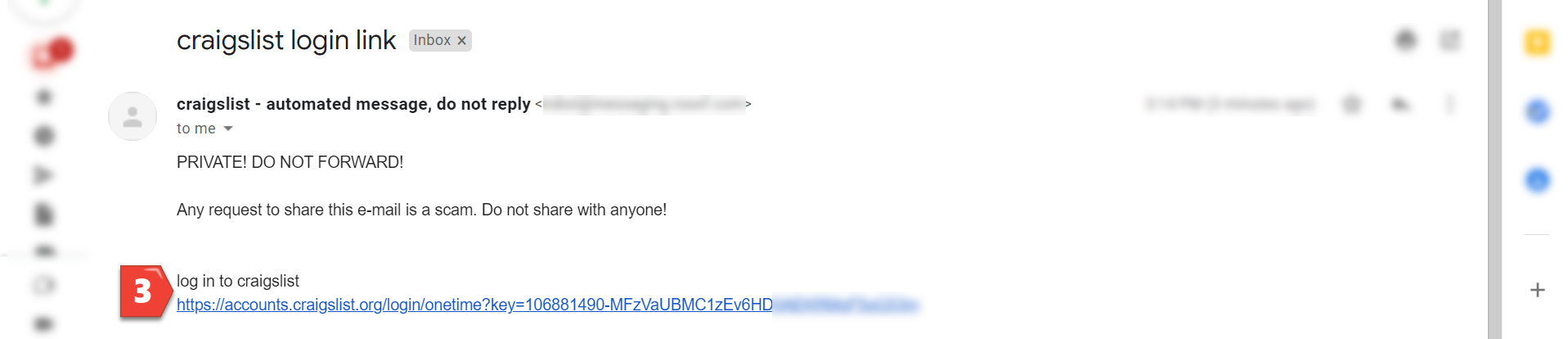
4. Make sure to open the link in Google Chrome by pasting the link into the address bar of your Chrome browser window and pressing Enter. This should bring you directly to your account home page.
5. Your account should now be verified, success! Please return to the floorplans page of your property website and click the Post Now button to start a new post.
How to Complete login verification when using PostEngine for Desktop
Login verification has been put in place by Craigslist to make sure an account isn't being accessed by unauthorized users. Typically, PostEngine for Desktop will complete login verification for you but if you've just installed the program and this is your first post, or if you're needing to post right away rather than schedule, you may have to complete login verification manually.
Please follow the steps below to complete the process!
1. Open PostEngine for Desktop and navigate to your community availability page by clicking My Property. Click the Post Now button next to the floorplan you'd like to post for.
2. After you’ve checked your ad content in the Preview and clicked the grey Post Now button to continue with the post, PostEngine will log into your Craigslist account to create your ad. This is when you may see a request from Craigslist to complete further verification.
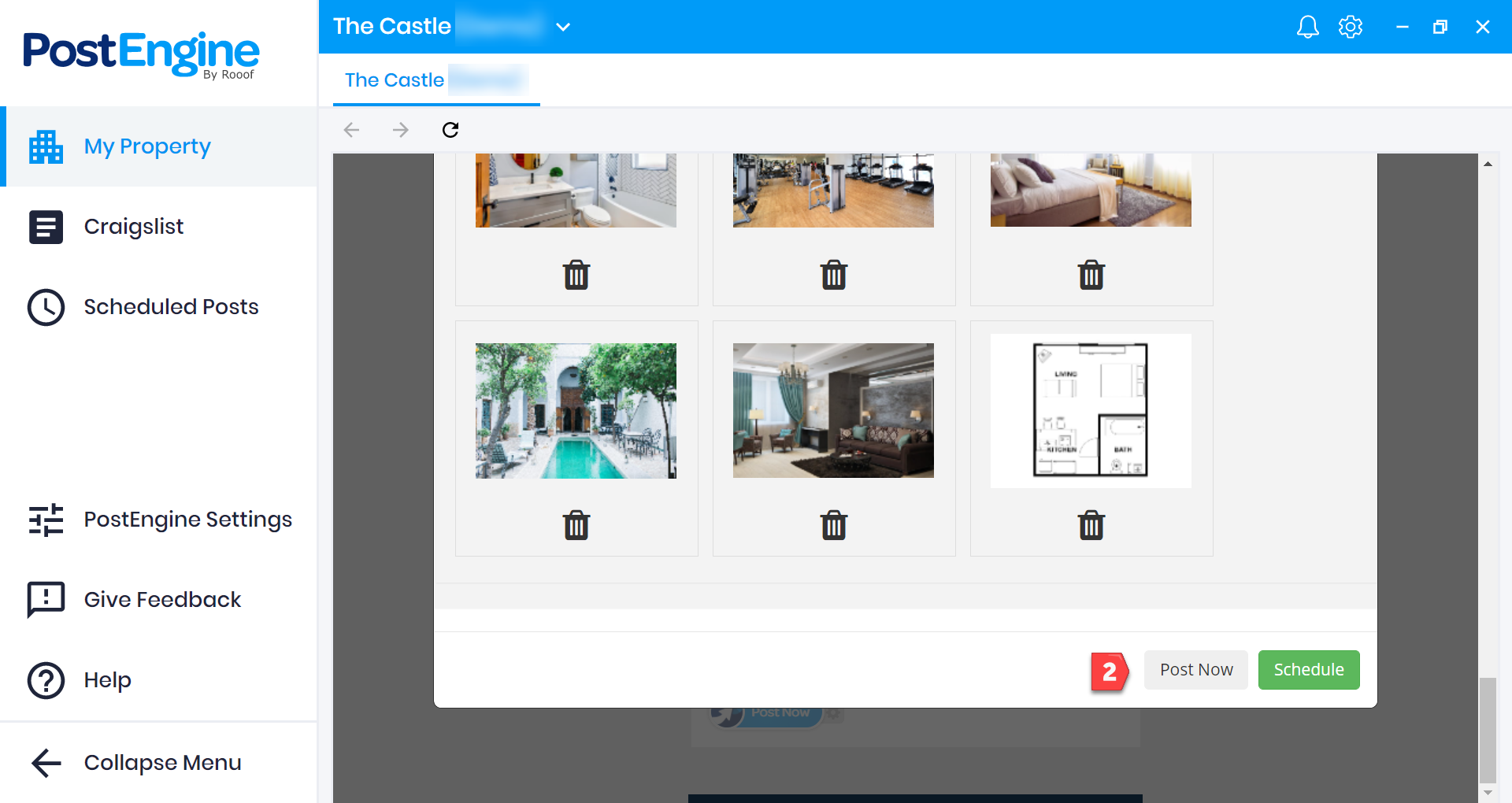
3. If the posting process stops at the login screen, please click where it says click here to receive the link.
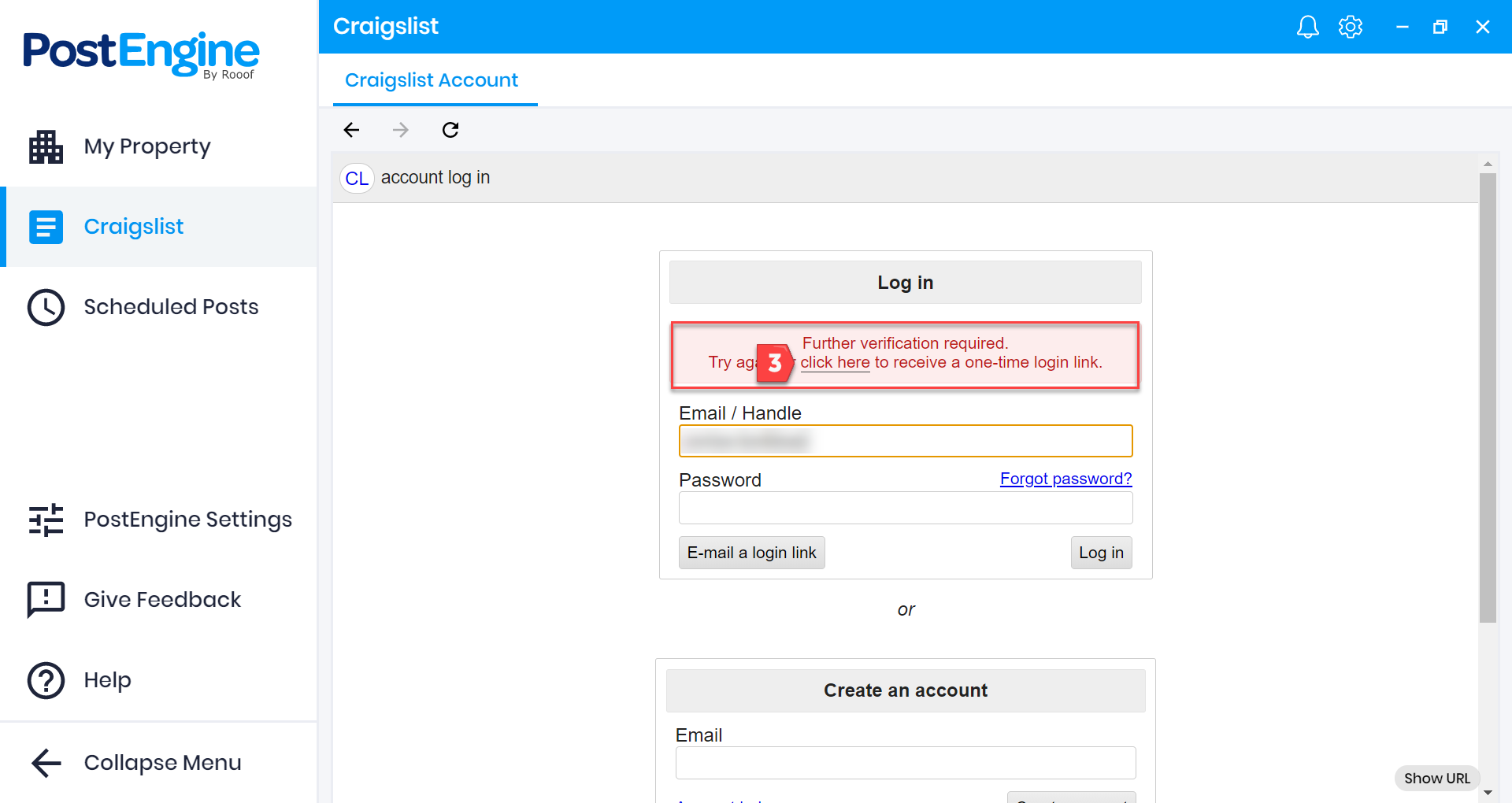
4. Open up the email inbox that is associated with your Craigslist account (the inbox where you receive Craigslist emails like posting confirmations, etc.). Emails from Craigslist sometimes end up in your junk/spam folder so be sure to check there! It's important that the one-time login link is opened inside PostEngine for Desktop so when you find the email, right-click on the login link to copy it. If you see a purple button instead of a long link, right-click on the button and click copy hyperlink or copy link address.
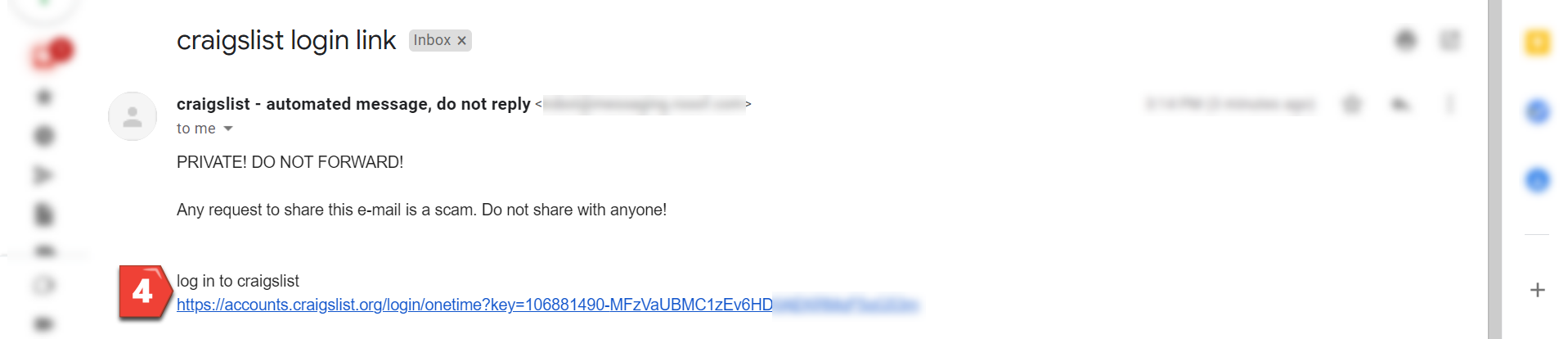
5. Return to the PostEngine for Desktop program and paste the login link into the box where it says Paste login link here.
6. Click OK to verify your account.
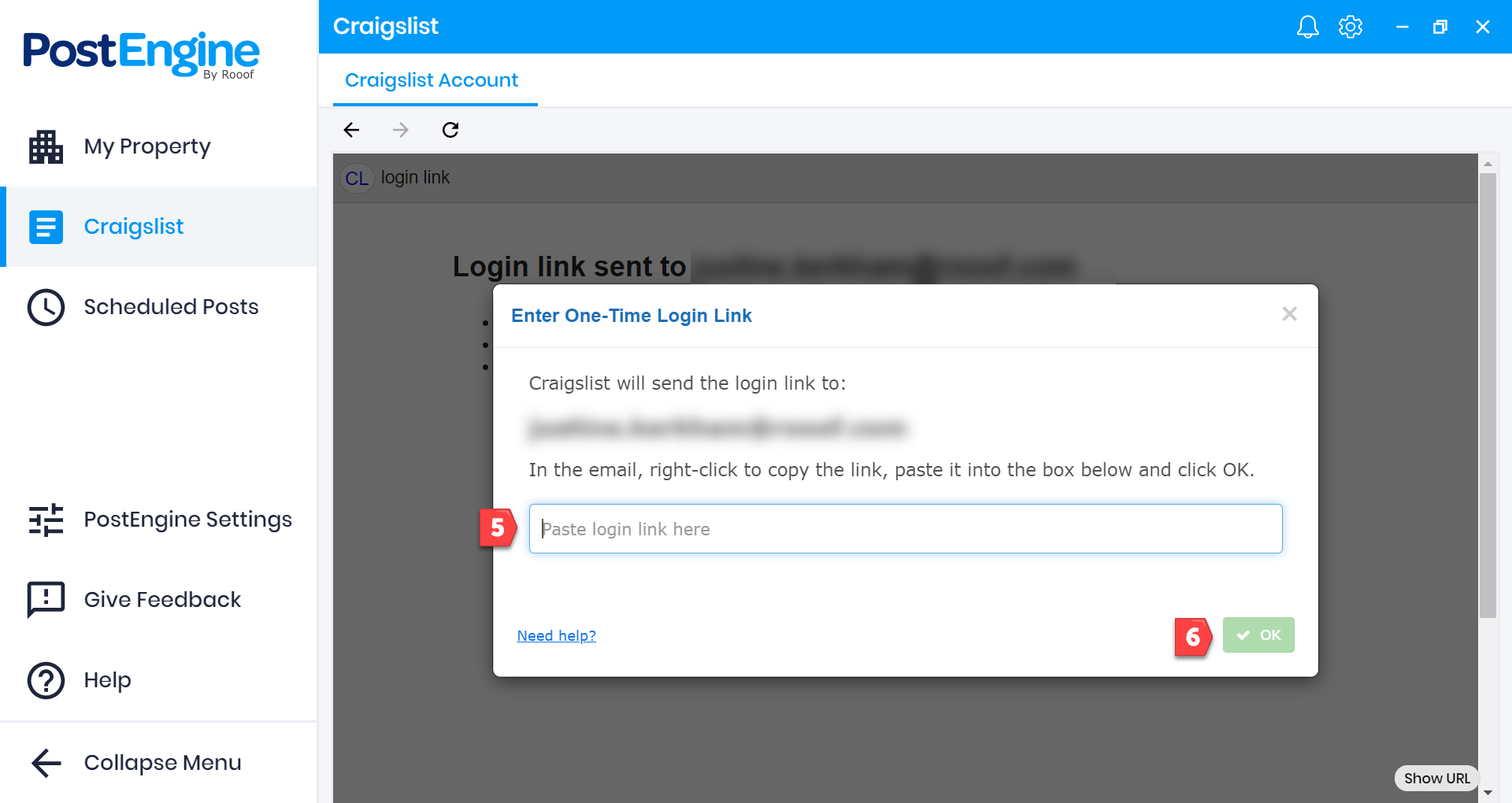
7. This should log you into your Craigslist account. Once you see the Craigslist account homepage, the verification process is complete!
8. Click My Property to return to your floorplans page and click Post Now to start a new post. When you get to the Preview, click Schedule to schedule your posts in advance!
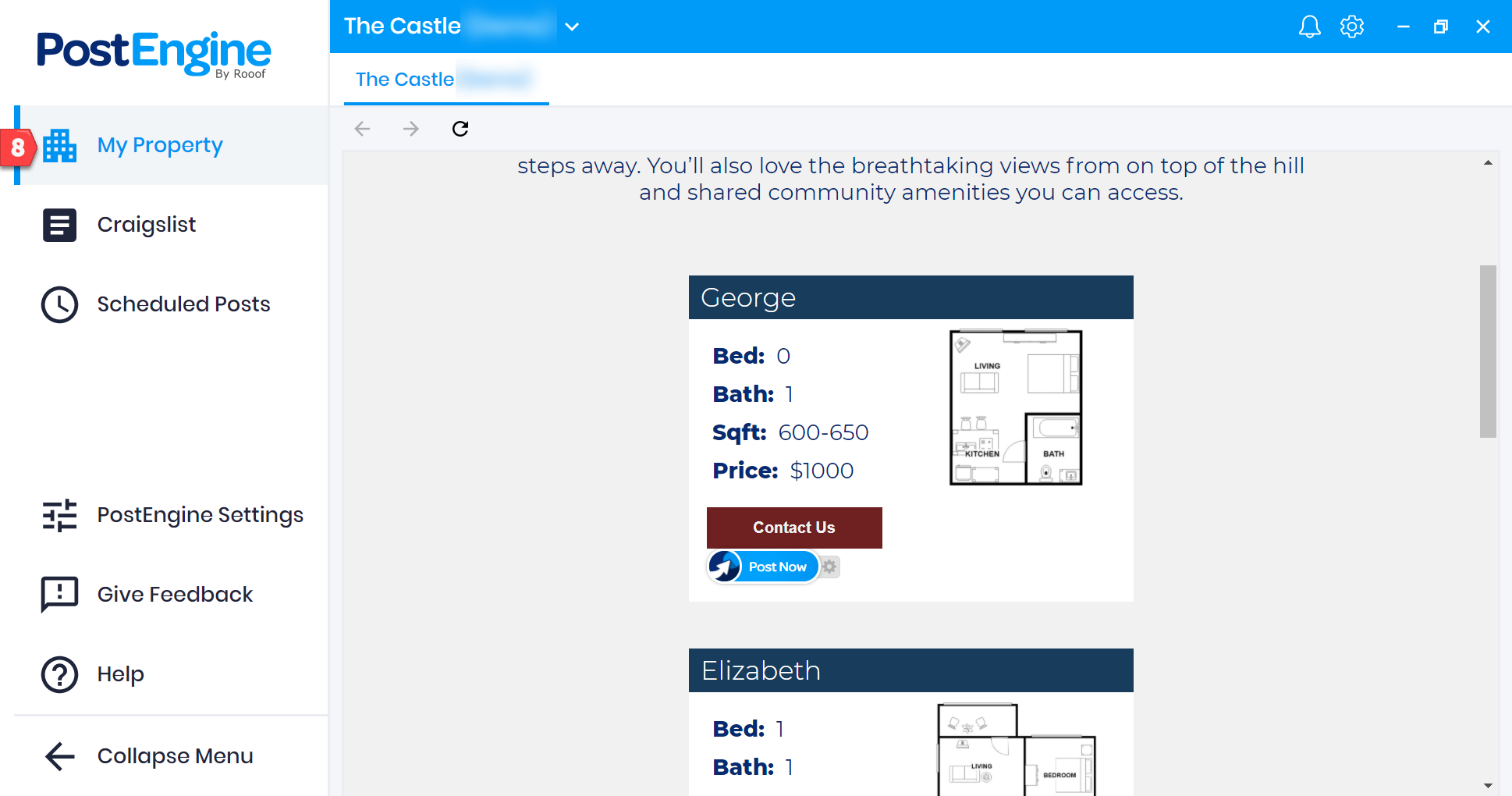
Tutorial Videos:
Completing login verification with PostEngine for Chrome
Completing login verification with PostEngine for Desktop
Troubleshooting
I clicked to get the one-time login link but I can't find the email from Craigslist.
There is sometimes a delay when waiting for an email from Craiglist. First, make sure you're looking in the correct inbox. The email will be sent to the address associated with your Craigslist account or, if you're on our lead tracking (email) system and don't recognize the address associated with your account, check the inbox where you regularly receive Craigslist robot emails like posting confirmations. Please also check your junk/spam folders, they sometimes get stuck in there! If you've done all of these things and still can't find the email containing the link please reach out to our Support Team at help@rooof.com, we're happy to help!
I accidentally opened the one-time login link in a different internet browser (not in Google Chrome)/outside PostEngine for Desktop.
No problem! Start another post, Craigslist will likely ask you to complete the process again and this time you can open the link in Google Chrome/inside PostEngine for Desktop.
I successfully completed login verification but I'm still getting prompted to complete it every time I post.
Please reach out to our Support Team at help@rooof.com, we'll help troubleshoot!